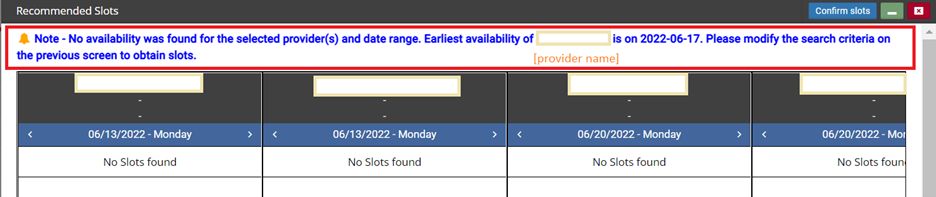DASH version 22.1 contains new features and functionality for DASHcentral and DASHself, as well as minor bug fixes. Please contact your Client Success Manager with any questions.
DASHcentral
Follow-Up & Sequential Scheduling
Appointment Notes
Previously, when scheduling an appointment via the Follow Up button, the appointment notes from the original appointment were always carried over to the Follow Up appointment. A new configuration capability has been added to control this behavior. When this configuration is enabled, the original appointment notes will not be carried over to the Follow Up appointment. By system default, the original appointment notes will carry over to the Follow Up appointment.
If you wish to disable appointment notes from carrying over to Follow Up Appointments, please contact your Client Success Manager or Client Operations Manager for assistance.
Disable New Patient Flag
DASHcentral can assign a New Patient flag to a provider on the scheduling screen with each new search that will move them to the top of the Provider/Resource window regardless of their availability. This flag is automatically assigned to guide the scheduler to select the provider that is next in line to be scheduled for a new patient.
If this feature is utilized, DASHcentral can also provide the ability to track the reasons why a user did not choose the provider with the New Patient flag. If the user does not choose the provider with a new patient flag for whatever reason, this field on the Confirmation screen will prompt the scheduler to identify the reason.
Currently the New Patient flag is displayed in all scheduling scenarios: new appointment, reschedule, and follow up using the Follow Up button. In most cases, follow-up visits are scheduled with the original provider, hence the New Patient flag can be irrelevant in such scenarios. This results in the scheduler having to necessarily answer the Recommended provider selection question on the Appointment Confirmation page, resulting in an extra step during the scheduling process.
An enhancement has been made to hide the New Patient flag during follow-up scheduling.
Please note: The New Patient flag and the Recommended Provider will continue to show for the New Appointment and Reschedule workflows (depending on the configuration).
Follow-up + Sequential Scheduling
In DASHcentral, the Sequential Scheduling feature allows the user to schedule multiple occurrences of the same appointment at once with one or more providers.
Previously, the Sequential Scheduling button was not available when scheduling a follow-up appointment using the Follow Up button. This caused inefficiency in the scheduling process when multiple follow-ups needed to be scheduled. As part of this enhancement, the Sequential Scheduling feature is now available in the Follow Up workflow.
Additionally, when scheduling Sequential Scheduling in Follow Up workflow, the appointments will carry over the details of the original appointment (e.g., Appointment Notes, any PM-specific data defined in the Additional Details field). This information will be visible in the Appointment Details section of the appointment in DASHcentral and be sent over to the PM system.
Sequential Scheduling: Auto-Display Earliest Availability
During the Sequential Scheduling workflow, if no availability exists for any of the providers based on the specified search criteria, the system will now calculate and display a date for a provider that has the earliest availability. The scheduler can utilize this information to modify the search criteria and re-initiate slot search, without having to look elsewhere for availability-related information. The availability is checked for 60 days out from the provided ‘Start Date’ and the earliest available date is displayed. If no slots are available for the next 60 days, a message indicating no availability for any of the providers is displayed.
Visit Reason Search
Visit Reason search logic has been enhanced, especially for shorter search strings. This logic enhancement will now return results that are more accurate and relevant to the search string being entered. To achieve these results, the user will now have to enter a minimum of 3 characters (as opposed to the previous requirement of 2 characters) when searching a visit reason search on the scheduling page.
Triage
DASH’s Triage workflow takes the user through a guided series of questions to determine the right selection of service, specialty, provider, or any other selection criteria. Triage is a decision tree that is tied to a Visit Reason(s).
The Triage Configuration screen lists all the decision trees that are configured. The Decision Tree screen will now display the visit reasons that are associated with each decision tree.
On the Triage Configuration screen, this enhancement will enable the user to easily view the visit reasons that are tied to a particular decision tree for both DASHcentral and DASHself, and to perform any add/edit operations.
For Triages that are associated with more than 3 visit reasons, clicking on the 'More' link will open a view-only dialogue listing all the visit reasons and let the user search from the list.
Patient Demographics
The ZIP Code field in patient demographics will now accept both 5- and 9-digit ZIP codes. When provided by the Google API, both formats will now be accepted by the user interface, stored by the database, and sent over to the PM system. Previously, this field accepted 5-digit codes only, and any digits beyond the limit were automatically truncated.
View Appointments
The DASHcentral View Appointments page has an option for users to export/download the appointments listed on the page to an Excel sheet.
The columns and data in this Excel sheet have been modified to remove duplication and redundancy of data. Column labels have been updated to be readable and user friendly. Below are the specific column changes.
Telehealth
Providers whose templates are exclusively for telehealth appointments AND who have their templates mapped to another service in DASHcentral will now be seen in the list of scheduling resources upon selection of the other service. As a result, the scheduler will not be required to select “Telehealth” as a service to obtain a list of these providers for scheduling.
Please note: This is applicable only when the configuration in DASHcentral maps the telehealth service to another service (e.g., Office Visit).
PM-Specific Updates
Allscripts: Indicate Coverage Type
This enhancement is only applicable for the Allscripts PM. DASHcentral now provides a Coverage Type (e.g., Medical, Dental, Other) selection when booking an appointment. Schedulers can choose from the list of Coverage Types on the appointment confirmation page. This enhancement aligns with the behavior of the Allscripts PM system and ensures compliance. The Coverage Type selected will be sent to the Allscripts PM. If no selection is made during the scheduling process, the coverage type “Medical” will be sent to the PM by default.
athenaOne: SSO Setup
This feature is applicable to athenaOne clients only. For athenaOne clients that use Single Sign On (SSO) for login, an SSO configuration option has been added to the User Setup screen. Setting the “Enable SSO” slider ON will add the user to the list of SSO enabled users, setting the “Enable SSO” OFF will remove the user from the SSO set up.
Please note: The addition of “EHR User ID” is mandatory at the time of enabling a user for SSO. Failure to do so will result in an error.
For clients/users that currently do not use SSO, the “Enable SSO” slider will remain OFF. Turning the slider ON will display a message “DASH is not setup for SSO.”
eCW: Waitlist Tasking
This feature is applicable to eCW clients only. When the system fails to reschedule a waitlisted appointment in the PM system, it will now automatically add an “Async Waitlist Task” to the Tasks List. All necessary patient and appointment details will be available in this task for user reference at the time of patient outreach and scheduling. The “Async Waitlist task” will support the standard Task List workflow.
NextGen: Subscriber Info Alert
The system will display an error message indicating that any additions or edits to a patient’s subscriber information in DASHcentral (for example, changing the subscriber from Self to New) will also need to be made manually NextGen. Previously, no indication was provided that this step would need to be replicated in the PM.
Responsible Provider Field
A change has been made such that the 'Responsible Provider' field, when configured to be shown in the “Additional Details” section on the Scheduling page, will now display a list of in-practice providers to choose from, rather than from the National Provider IDs Table. This has been updated to avoid erroneous selection of providers that are outside the practice, and thus prevent any potential billing issues.
Bug Fixes
Alerts
An error/alert indicating that the patient did not have any appointment history was displayed when a patient with no appointments was loaded. This alert has now been removed.
Fixed an issue related to the population of the “Guarantor Relationship” field on the Patient Demographics page in cases where “Guarantor same as Patient” is selected. Upon selection of this option, the “Guarantor Relationship” will now be automatically populated with “Self” as a response. This response will persist during any edit/update operations to the patient record, until a new guarantor (who is not the same as the patient) is selected for addition to the patient record and a relationship is selected.
Repaired a bug that occasionally caused a service configuration error to display even in cases where providers were configured correctly in DASHcentral. This occurred when scheduling steps were performed quickly before the slot search was executed. Appropriate controls have been put in place to support rapid scheduling and to prevent the display of this error.
Activity Log
Clicking “Excel Export” on the Activity Log page will now generate a spreadsheet that contains the same data/rows as shown on the UI of the Activity Log page. This repairs an error that caused extraneous information to be included in the export.
Appointment Details
Repaired the “Print” button function on the Appointment Details and View Appointments pages.
Insurance
Repaired a bug that was causing the “Subscriber” entry to convert to “Self” when saving insurance updates in cases where the subscriber was someone other than the patient. This occurred when updating the patient’s insurance information with a new subscriber, but has now been rectified.
Facility Preferences
Fixed an issue related to the assignment of a specific facility (i.e., any option except for “All Facilities”) at the time of creating or modifying a preference for a provider. The user will now be able to select and assign a specific facility at the time of creating a new preference or copying from an existing preference, and the facility assigned to the preference will be considered at the time of rule execution.
DASHself
Alternate Provider
Version 22.1 improves the self-scheduling experience for patients who need to change their selected provider partway through the scheduling process.
The current Alternate Provider feature allows patients to continue their booking process without re-keying any information if the initially selected provider is ineligible (e.g., due to insurance restrictions or provider preferences). There are two new enhancements to this feature:
Upon selecting an alternate provider, the patient will no longer be shown a pop-up modality displaying the provider's biographical details. The patient can instead move directly to the next step in the scheduling process (i.e., answering additional questions or selecting their appointment date and time).
When presented with a list of alternate providers, patients will now be able to sort them according to one of two options:
By proximity, with providers at facilities closest to the patient’s home displaying first
By availability, with providers who have the earliest schedule openings displaying first
The patient will have the option to select an alternate provider if the initially selected provider has limited availability.
DASHself / DASHin Rerouting
DASHself now provides an enhanced patient experience for clients who would like to route patients to the check-in process immediately after scheduling an appointment. Once the appointment is confirmed, the patient will be redirected to the check-in experience without having to re-enter login information. The patient can then complete check-in during the same session in which they booked their appointment.
Web view:
Mobile View:
Appointment Cancellation
The cancellation workflow via DASHconnect has been enhanced to provide a better patient experience. The patient will be required to select the cancellation option on the authentication screen, rather than on a subsequent screen after hitting the “Cancel Appointment” button.
This change will reduce the overall time it takes the patient to cancel the appointment via email reminders. Also, with this update, there will be fewer failed cancellations since this will eliminate the possibility of users not realizing that there is a subsequent step required to cancel the appointment.
Facilities
The application now supports the option to enable facilities for scheduling in DASHcentral only and disabling them in DASHself. Previously, disabling a facility for self-scheduling required disabling it for central scheduling, also. The new functionality prevents patients from seeing facilities that should only be visible to DASHcentral users (e.g., surgery centers). If you wish to utilize this feature, please contact your Client Success Manager or Client Operations Manager for assistance.
Notifications Header
Clients can now include any external webpage URL in the “Important Notification” header on DASHself. Patients will be able to click directly on the hyperlink to be routed to the client’s external website.
This change will improve the user experience, as patients will no longer need to navigate to the appropriate webpage themselves.
The message displayed on the Important Notification header is configurable (see the screenshot below). If you want to use this feature, please contact your Client Success Manager or Client Operations Manager for assistance.
Messaging Consent
User Interface
From version 22.1 onwards, DASHself will display messaging consent prompts as Yes / No options instead of checkboxes.
This change will ensure that all patients clearly understand their options and can easily indicate their preferences. These prompts will be provided to both new and existing patients for every new appointment scheduling instance in case patients’ preferences change over time.
Voice Messaging Consent
Patients are now presented with an option to either grant or deny their consent to receive voice messages. This prompt will be seen on the patient demographics screen, along with the previously available prompts for consent to receive SMS messages and email.
This change will improve the patient experience by allowing patients to opt in or out of receiving voice messages.
Please note: By default, the voice consent prompt will be shown on the patient demographics screen. If you do not want to display this option to patients, please contact your Client Success Manager or Client Operations Manager for assistance.
User Experience
The color of the “Previous” button in the self-scheduling interface has been updated for ease of use. The new button is more easily visible and ensures that patients will not mistakenly interpret it as being disabled.
Bug Fixes
Insurance
Repaired a bug that prevented the patient’s insurance verification status from updating when booking their appointment online.
Repaired a bug that caused the Insurance form to be displayed even if the patient selected the self-pay option. This issue occurred in cases where the patient initially selected self-pay and then returned to the insurance options from the additional details screen. The insurance form will now be displayed only when the patient selects a valid insurance option.
Specialty Selection
Repaired a bug that was preventing both the auto-selection of the specialty on the provider list screen, as well as the display of the correct provider list, when the patient searched for a specialty on the provider search screen. Specialty searches will now return only providers who are mapped to the patient’s searched specialty term and will auto select the specialty on the provider list screen.
Triage
Repaired a bug that was causing Triage questions to be presented twice each when the patient clicked on the “back” button and restarted the scheduling process without refreshing the browser. Now if a patient restarts the scheduling process by navigating back in the browser, the system will only ask each Triage question once, as intended.
DashIQ
Chief Complaint Report
A new report, the Chief Complaint Report, provides insight into the distribution of appointments during the selected period according to patients’ Visit Reasons. Additionally, it contains the distribution of appointments across all providers, as well as a New vs. Established patient ratio graphic. (Please note: these views only show data from appointments scheduled DASHcentral and DASHself. Appointments scheduled directly in the PM system are not included.)
Third-Next Available Report
The Third-Next Available report now features an option to view data based on templated inventory, which will exclude any DASHcentral provider scheduling protocols from the calculation. For this view, select the “Template” option under the “TNA Based On” filter. Alternatively, the “FindSlot” option will calculate and display the data with provider protocols factored in.
Visual Customization
Certain report visuals will now include options for customization. By clicking the “Personalize this visual” button in the upper right corner of a chart or table, the user will be presented with options such as changing the visual type (e.g., convert a column chart to a line chart), changing chart axes, and changing the data displayed in the graphic.
This feature enables the user to modify and analyze datasets within the PowerBI application, and without having to download raw data for analysis. The “Personalize this visual” button will be automatically presented for all applicable report graphics.
“Personalize this visual” button:
Personalization options:
DASHconnect Report Enhancements
Fixes have been made to ensure a more comprehensive, more accurate dataset in the DASHconnect report.
The DASHconnect report will now utilize message template descriptions instead of context descriptions. This change simplifies message context reporting. It also reduces the risk of data fidelity issues previously encountered in the report.
New Patient Flag
The “Request for Specific Provider” report now includes a view of New Patient flag usage vs. Appointments scheduled with the patient’s requested provider.
In the example below, the “No” column represents the number of appointments scheduled with a given provider based on the New Patient flag, while the “Yes” column represents the number of appointments scheduled with a provider based on the patient’s request.
Additional data (e.g., the distribution of patients’ reasons for choosing a specific provider) are also available where applicable.
Additional New Filters
Four new options have been added to the filter menu in the drawer on the right side of PowerBI:
Active Facilities
Active Providers
Enable for DASH
Enable for Self
All four options are binary “Yes/No” filters and will be available for all applicable reports.
The “Active Facilities” and “Active Providers” filters can be used to query data for facilities and/or providers that are either active or inactive in the client’s DASH environment. These filters allow the user to screen out irrelevant data when evaluating historical information for a period that may encompass facilities and/or providers that are no longer part of the client’s organization.
The “Enable for DASH” and “Enable for Self” filters can be used to query data for providers who are enabled (or disabled) for scheduling in DASHcentral and/or DASHself. These filters allow the user to analyze data on subsets of providers according to the channels through which appointments can be scheduled on their calendars.